Projector Input Lag: Tested & Explained
If games feel “behind your hands,” projector input lag is usually the culprit. This guide explains what input lag is, how we measure it, which millisecond targets are good, and how to reduce projector lag for 4K/120 or 1080p/240 play. For speed-first picks, see Best 240Hz Projectors for Esports (https://aixprojector.com/best-240hz-projectors/). For console setup, see PS5/XSX 4K/120 Projector Guide (https://aixprojector.com/ps5-xsx-4k-120-projector/).
Quick Links
What is input lag?
How we measure projector input lag
Good ms targets (tier table)
Where the time goes (latency budget)
What increases projector latency
How to reduce input lag (checklist)
Mode choice: 4K/120 vs 1080p/240
Short-throw & UST tips
Troubleshooting
Myths & gotchas
FAQ
What is input lag?
Projector input lag is the delay between a control action and the visible change on screen. It is not the same as response time (pixel switching). Input lag spans the whole chain:
Controller/keyboard → Console/PC rendering → HDMI transfer → Projector image processing (scaling, tone-mapping, MEMC, keystone) → Light on the screen.
Lower input lag makes aim, parries, and rhythm timing feel natural. Higher projector latency makes controls feel floaty and late.
Frame-time basics: 60 Hz = 16.67 ms per frame; 120 Hz = 8.33 ms; 240 Hz = 4.17 ms. Your gaming projector input delay should sit well below these frame times to feel responsive.
How we measure projector input lag
We use a repeatable method so results are consistent and useful in the real world.
Match your play mode. Test in 4K/60 HDR, 4K/120, or 1080p/240—the exact mode you will use.
Enable Game/Low-Lag. Disable MEMC, noise reduction, edge enhancement, dynamic contrast, and overscan.
Avoid keystone. Place correctly; use lens shift if available. Keystone adds processing and can add lag.
HDMI path. Use a certified Ultra High Speed HDMI cable for 4K/120. Keep cable runs short and direct.
Measure and verify. Use a hardware lag tester plus high-frame-rate capture. Report the median, and note chroma (4:4:4 vs 4:2:0), VRR/ALLM status, and any scaling.
Document context. Brightness mode, fan noise, room light, and screen type (matte white vs ALR/UST ALR).
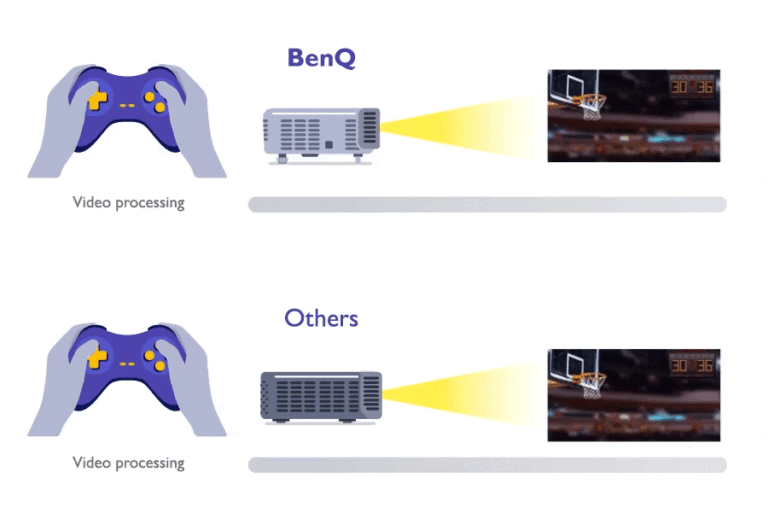
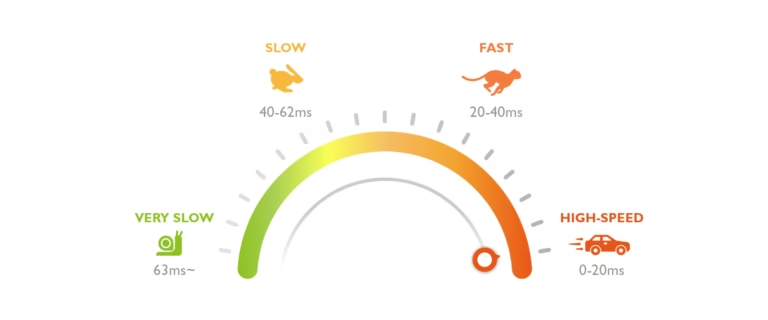

Further reading: HDMI 2.1 overview (https://www.hdmi.org/spec/index)
Good ms targets (what “playable” feels like)
Use these tiers to classify projector input lag. Test at the mode you use.
| Tier | Latency (ms) | Typical Use | What It Feels Like |
|---|---|---|---|
| S-Tier | ≤ 8 ms | PC esports, rhythm, aim training (often 1080p/240) | Feels instant; rare on projectors. |
| A-Tier | ≤ 16 ms | Competitive shooters at 120 Hz | Snappy and predictable; ideal for ranked play. |
| B-Tier | ≤ 33 ms | 4K/60 cinematic play, racing, RPG | Smooth enough for most players. |
| C-Tier | > 33 ms | Party/casual | Noticeable delay for fighters and twitch shooters. |
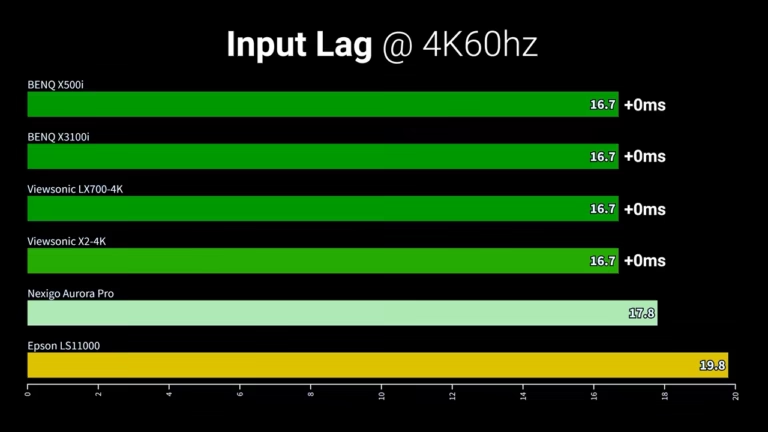
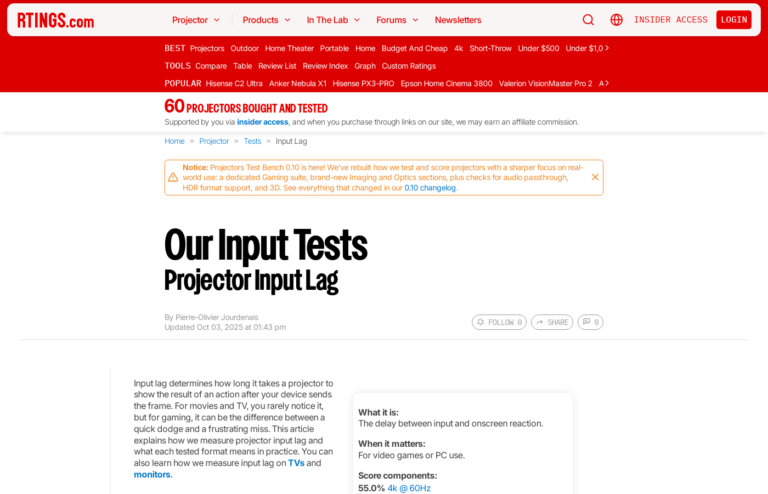
Mode notes:
4K/120: Aim ≤ 16 ms (A-Tier). Many models accept 4:2:0 chroma—great for gameplay; tiny text looks softer.
4K/60: ≤ 33 ms is comfortable for story games and HDR films.
1080p/240: ≤ 8–16 ms is the sweet spot for speed.
Compare real picks: 240Hz guide (https://aixprojector.com/best-240hz-projectors/), Short-Throw for Small Rooms (https://aixprojector.com/best-short-throw-gaming-projectors/), UST Gaming (https://aixprojector.com/best-ust-gaming-projectors/).
Where the time goes (latency budget)
Every millisecond adds up. Typical ranges (illustrative):
Controller/USB/Bluetooth: ~1–8 ms depending on device and polling.
Render queue + engine: tens of ms if GPU is saturated; cap FPS to keep queues short.
Sync & buffering: V-Sync, triple buffering, or poorly tuned VRR can add delay.
HDMI link: negligible with good cables, but retries/handshakes at 4K/120 cost time.
Projector processing: scaling, tone-mapping, MEMC, keystone, noise reduction—turn these off in Game mode.
Your goal is to keep the entire input lag projector chain below the tier target for your mode.
What increases projector latency
MEMC / motion smoothing
Keystone/geometry correction (use placement instead)
Dynamic contrast, noise reduction, sharpening, edge enhancement
Scaling from mismatched resolutions
HDR tone-mapping in heavy modes
Audio loops through devices without passthrough (adds delay)
Overlong HDMI runs or non-certified cables
VRR quirks at the edge of the refresh window
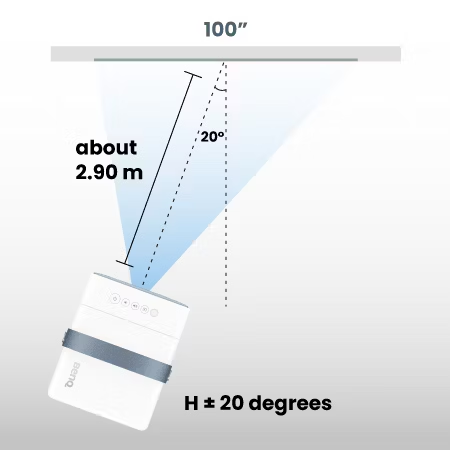
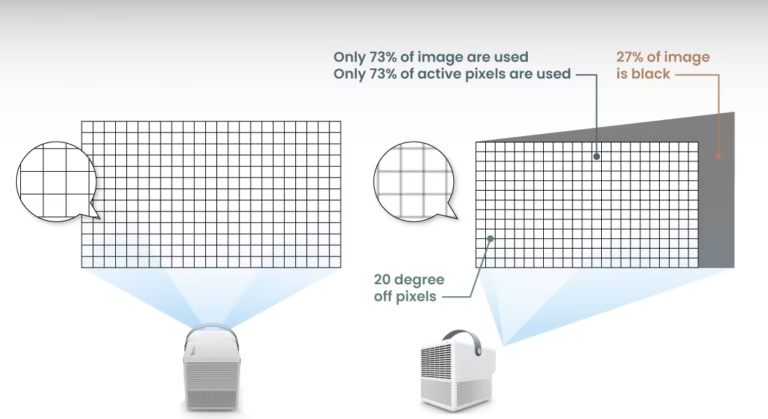
How to reduce input lag (checklist)
Game/Low-Lag mode on (projector and source).
MEMC off; disable noise reduction, dynamic contrast, and edge tools.
No keystone. Re-position for proper geometry; use lens shift/zoom.
Pick the right mode. 4K/60 HDR for cinematic play; 1080p/240 or 4K/120 for speed.
Cable + port sanity. Certified Ultra High Speed HDMI for 4K/120; use the HDMI 2.1 port.
Audio path: Prefer eARC with Passthrough/Game enabled on the soundbar/AVR.
Console setup:
PS5: Performance Mode → 120 Hz Automatic; enable ALLM and VRR if supported.
Xbox Series X: 4K UHD + 120 Hz; tick Allow 4K/HDR/VRR; use a short certified cable.
PC setup: Cap FPS just under the ceiling (e.g., 118 for 120 Hz). Keep GPU drivers updated.
Room + screen: Use a gray ALR/UST ALR screen to improve perceived contrast (https://aixprojector.com/guide-alr-screens/).
Mode choice: 4K/120 vs 1080p/240
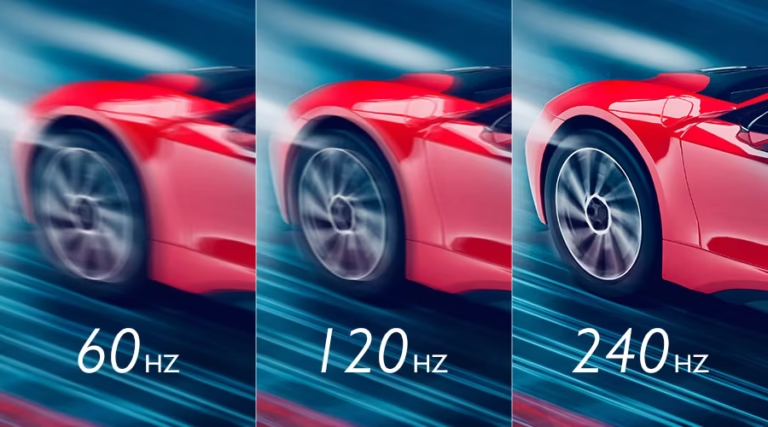
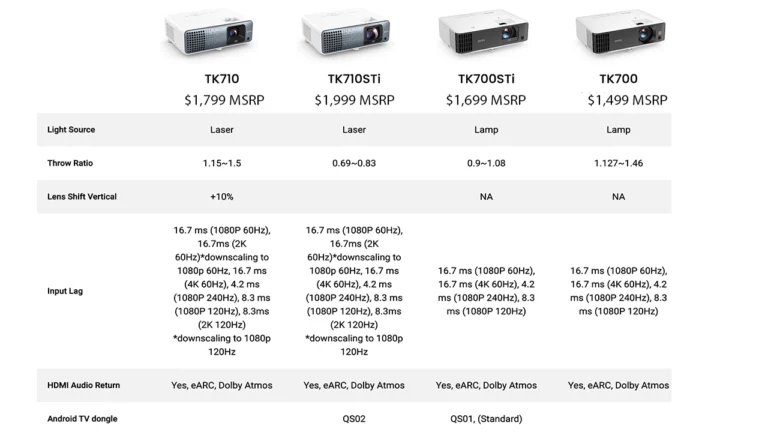
Choose 4K/120 if you value cinematic sharpness and smooth camera pans on consoles. Expect 4:2:0 chroma on many models; gameplay is fine.
Choose 1080p/240 if you chase raw speed on PC. S/A-Tier lag is more impactful than pixels for shooters.
Need a deeper dive? See Best 240Hz Projectors (https://aixprojector.com/best-240hz-projectors/) and the Gaming hub (https://aixprojector.com/guide-best-gaming-projectors/).
Short-throw & UST tips
Short-throw keeps the projector behind players, reduces shadows, and suits small rooms. Avoid keystone. See the Short-Throw guide (https://aixprojector.com/best-short-throw-gaming-projectors/).
UST lives near the wall; great for tidy living rooms. Pair with a UST ALR screen. Targets: ≤ 33 ms @ 4K/60, ≤ 16 ms @ 1080p/120. See UST Gaming (https://aixprojector.com/best-ust-gaming-projectors/) and UST vs Short-Throw (https://aixprojector.com/guide-ust-vs-short-throw/).


Troubleshooting
Blurry HUD text at 4K/120: Likely 4:2:0 chroma. Use 4K/60 for menu-heavy play or 1080p/120 for shooters.
Audio delay via soundbar: Use eARC; enable Passthrough/Game on AVR/soundbar; avoid extra processing.
Random stutter with VRR: Cap FPS slightly below the ceiling; keep within the VRR window.
Handshake loops or black screens (4K/120): Shorten the cable run; try another certified cable; power-cycle both devices; toggle VRR.
Controls feel floaty in every mode: Recheck Game mode; turn off MEMC and heavy post-processing.
Myths & gotchas

“Higher refresh always lowers lag.” Not by itself; processing and queues still matter.
“4:2:0 at 4K/120 ruins games.” It mainly softens small text. Motion and aim still feel great.
“VRR fixes high latency.” VRR smooths frame-time spikes; it does not reduce baseline projector input lag.
“Keystone is harmless.” It adds processing and can add delay—use proper placement.
Where this guide fits in your journey
Speed first? Best 240Hz Projectors for Esports (https://aixprojector.com/best-240hz-projectors/).
Consoles? PS5/XSX 4K/120 Projector Guide (https://aixprojector.com/ps5-xsx-4k-120-projector/).
Small rooms? Short-Throw (https://aixprojector.com/best-short-throw-gaming-projectors/).
Bright living rooms? UST Gaming (https://aixprojector.com/best-ust-gaming-projectors/) + ALR Screens (https://aixprojector.com/guide-alr-screens/).
Model-by-model notes: Projector Reviews hub (https://aixprojector.com/projector-reviews/) and Best Gaming Projectors (https://aixprojector.com/guide-best-gaming-projectors/).
4K image quality? Best 4K Projectors (https://aixprojector.com/guide-best-4k-projectors/).
FAQ
What is projector input lag?
The total time from an input to a visible change on screen. It includes rendering, transfer, and projector processing—not just pixel response.
What input-lag is “good” for gaming?
Aim ≤ 16 ms at 120 Hz and ≤ 8–16 ms at 240 Hz. For cinematic games at 4K/60, ≤ 33 ms feels fine.
Does MEMC help gaming?
MEMC improves video smoothness but adds latency. Turn it off for gaming.
Do I need HDMI 2.1?
Only for 4K/120. Movies at 4K/60 are fine on HDMI 2.0b.
Why does 4K/120 text look soft?
Many projectors accept 4K/120 at 4:2:0 chroma to fit bandwidth. Gameplay is smooth; small text is sharper at 4K/60.
Will VRR remove input lag?
No. VRR smooths frame-time variation but does not lower the baseline projector input lag.